Provide final rubric scores
As students complete and submit their projects for your final review, the students’ names appear in the For Evaluation column in your Project Manager.
To view a student’s final writing project, click Evaluate. The student’s project opens to the Reflect stage.
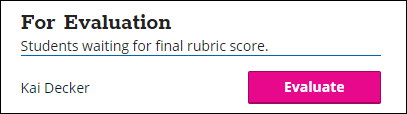
Before scoring the project, you can review and evaluate every step of a student’s writing process, from pre-writing to self-evaluation and reflection, using the tabs at the top.
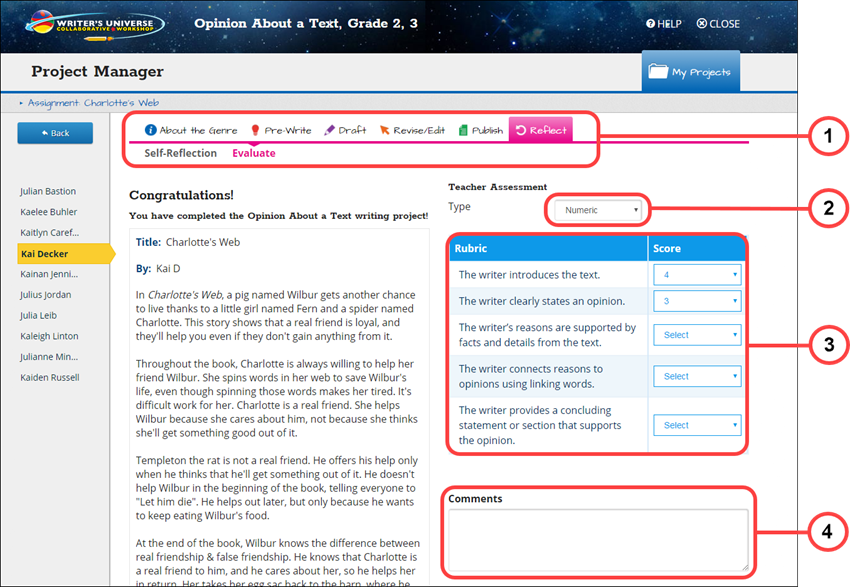
- Choose Stage — Go back and review previous project stages, if necessary.
- Evaluation Type — Choose between the following evaluation types.
- Numeric — Assign a numeric value, 1 – 4, to each skill listed in the rubric.
- Open — Choose your own value to assign to each skill listed in the rubric.
- None — Do not score using the rubric. You can still leave comments.
- Rubric — The table lists project-specific skills for a student to be evaluated on.
- Comments — Leave as little or as many comments as you’d like. The Comments box expands as needed for longer comments.

|
In Writer’s Universe students can publish their writing as a PDF file, which then can be used for printing and sharing. Consider uploading writing project PDF files to an existing class portfolio, Google Drive, or another online platform that you use. |
Last Updated: December 20, 2019
